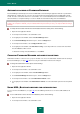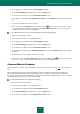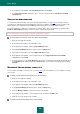User guide
U S E R G U I D E
200
6. In the right part of the window, under Password protection, click Change.
7. In the Password protection window that opens, enter the new password in the Password and Confirm
password fields.
SUPPORTED WEB BROWSERS
To ensure that automatic activation of the account and the Caption Button (see page 201) are working correctly, for
several browsers and mail clients Password Manager requests the installation of additional extensions (plug-ins). By
default, plug-ins are installed when Password Manager is first launched. You can install additional plug-ins.
The Password Manager contains a list of web browsers and mail clients, where each program is assigned the status,
Installed or Not installed depending on whether or not the required plug-in is installed.
It is recommended to close all programs for which the plug-in will be installed.
To install a plug-in for a browser or mail client, please do the following:
1. Open the main application window.
2. In the left part of the window, select the Tools section.
3. In the right part of the window, click the Password Manager button.
4. In the Password Manager window that opens, click the Settings button.
5. In the left part of the window, select the Supported browsers section.
6. In the right part of the window, select a program from the list of Supported browsers and available
extensions, then click Install.
7. Follow the instructions of the Setup Wizard. Once the plug-in is installed, the program will automatically move
to the Installed group. It will be assigned the Installed status. You can delete an installed plug-in by clicking
Uninstall.
MANAGING SECURE MEMOS TEMPLATES
You can edit preset templates of Secure memos (see page 184), create new templates, use as a template an existing
Secure memo.
To change a preset Secure memo template, please do the following:
1. Open the main application window.
2. In the left part of the window, select the Tools section.
3. In the right part of the window, click the Password Manager button.
4. In the Password Manager window that opens, click the Settings button.
5. Select the Manage templates section in the left part of the window.
6. In the right part of the window, select a template from the list and click the Edit button.
7. Make the necessary changes in the text editor.
To create a Secure memo template, please do the following: