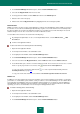User guide
A D V A N C E D A P P L I C A T I O N S E T T I N G S
187
Overwrite. The current Password Database will be replaced with the imported one (all passwords stored in
Password Manager's Password Database before import will be deleted).
Merge. The imported passwords will be added to the Password Database. When merging, you are given the
option of importing accounts into Password Manager.
Cancel. The import of passwords will be cancelled.
To import passwords from a file, please do the following:
1. Open the main application window.
2. In the left part of the window, select the Tools section.
3. In the right part of the window, click the Password Manager button.
4. In the Password Manager window that opens, click the Password Database button.
5. Click the Import link in the lower part of the window o open the Import passwords window.
6. In the Import passwords window that opens, select the application, from which passwords will be imported,
and click the Import passwords button.
7. In the window that opens, specify the file with passwords that you wish to import, and click Open.
8. In the window that opens, select the required action to be performed on the Password Database.
To save the Password Database to a file, please do the following:
1. Open the main application window.
2. In the left part of the window, select the Tools section.
3. In the right part of the window, click the Password Manager button.
4. In the Password Manager window that opens, click the Password Database button.
5. Run the Data Export Wizard by clicking the Export link in the lower part of the window.
6. In the Data Export Wizard window that opens, select export mode (exporting the entire Password Database or
selected objects) and click Next.
7. At the next step in the Data Export Wizard, select the export settings:
If you want to protect the data you are exporting, select Secure export and specify the password for data
protection.
If you want to export your data to an unprotected file, select Export without encryption and specify the file
format for exporting.
To schedule a change of password for exported data, select the Use a reminder date if you want to be
notified about expiration of exported items checkbox and choose the date when the password expires.
Password Manager will inform you of the need to change the password.
8. Click the Next button.
9. At the next step in the Data Export Wizard, specify the path to export the file and click the Next button.
10. At the next step in the Data Export Wizard, verify the export settings for your data and click the Export button.