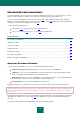User guide
U S E R G U I D E
178
type of account (application account or Internet account);
user name / several user names;
password;
path to the application / Internet address of the web page (depending on the account type);
settings which define relations between the account and the object;
account activation settings;
comments;
settings for completing additional fields on the web page.
Password Manager lets you use one or several accounts for authorization in the program or on the web site.
Based on the path to the application or Internet address of the web page, Password Manager allows specifying a scope
for each account.
You can add an account in several ways:
by clicking the Caption Button – to do this, you need to select Add Account in the Caption Button menu;
from the context menu of Password Manager – to do this, you need to select Add Account in the context
menu of the Password Manager icon;
from the main Password Manager window.
To add a new account from the main window:
1. Open the main application window.
2. In the left part of the window, select the Tools section.
3. In the right part of the window, click the Password Manager button.
4. In the Password Manager window that opens, click the Password Database button.
5. In the top part of the window that opens, click the Add button and select the Add Account item.
6. In the Account Creation Wizard that opens, select the type of account (Web Account, Application Account or
expert mode):
If you have selected an Internet account or an application account, click the Next button.
At the next step in the Account Creation Wizard, specify the website or application that the account is to be
used for, and click the Next button.
If you have selected the advanced mode, click the Next button.
7. At the next step in the Account Creation Wizard, specify the account settings:
In the top part of the Account Name field, enter or edit the name of the new account.
Under the tab Login information, enter the user name (login) and password.
The user name can consist of one or several words. To specify key words (see page 179) for the user
name, click .