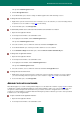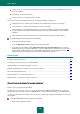User guide
U S E R G U I D E
168
2. Select the Management Center section in the left part of the window.
3. In the right part of the window, click the Management Console button.
4. In the window that opens, click the Settings link in the top part of the window.
5. In the Management Console Configuration Wizard that opens, proceed to the Update method step and select
the required update mode.
To select a computer as an update server, please do the following:
1. Open the main application window.
2. Select the Management Center section in the left part of the window.
3. In the right part of the window, click the Management Console button.
4. In the top part of the window that opens, select a computer and go to the Update section.
5. Click the Make an update server button.
You can run an update task remotely either for the whole network, or for an individual computer.
To run update on all the networked computers, please do the following:
1. Open the main application window.
2. Select the Management Center section in the left part of the window.
3. In the right part of the window in the Group tasks section, click the Database updates button.
4. In the Group start of update window that opens, select the computers on which you need to download the
updates.
To run the update on an individual computer, please do the following:
1. Open the main application window.
2. Select the Management Center section in the left part of the window.
3. In the right part of the window, click the Management Console button.
4. In the top part of the window that opens, select a computer and go to the Update section.
5. In the right part of the window, click the Perform update button.
ENABLING / DISABLING PROTECTION COMPONENTS ON NETWORKED
COMPUTERS
Using Management Console, you can remotely turn on / off different protection components on the networked
computers.
To turn on / off a protection component remotely, please do the following:
1. Open the main application window.
2. Select the Management Center section in the left part of the window.
3. In the right part of the window, click the Management Console button.