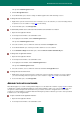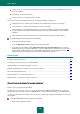User guide
U S E R G U I D E
162
You can also connect an existing container if it is unavailable on the computer you are currently using (for example, after
the operating system is reinstalled, or if the container is copied from another computer). In this case, the container
appears in the list but data access is locked. To work with the data stored in the container, you must decrypt them (see
section "Locking and unlocking access to the data in the container" on page 162).
To create a container, please do the following:
1. Open the main application window.
2. In the left part of the window, select the Tools section.
3. In the right part of the window, click the Data Encryption button.
This opens the Data Encryption window.
4. Click the Create container button.
5. The Encrypted Container Creation Wizard will be started. Let us take a closer look at the wizard's steps:
a. Enter the name of the container, as well as its size and access password in the Main settings window.
b. Specify the location of the container file in the Location window.
c. Select a letter of virtual drive to connect this container, specify the advanced settings, if necessary, and
confirm creation of the container with the specified settings in the Summary window.
To connect an existing container, please do the following:
1. Open the main application window.
2. In the left part of the window, select the Tools section.
3. In the right part of the window, click the Data Encryption button.
This opens the Data Encryption window.
4. Click the Connect container button.
5. In the window that opens, specify the location of the container file.
LOCKING AND UNLOCKING ACCESS TO THE DATA IN THE CONTAINER
After you have created the container, data access is unlocked. If an existing container is connected, access to it is locked
by default. To work with the data in the container, you must decrypt them. You can do that via Kaspersky Small Office
Security interface or the Microsoft Windows context menu.
If the container is stored on a removable medium, you can configure automatic unlocking of access to the data in the
container on drive connection.
After you have unlocked access to the container, the container is available for all computer accounts as a removable
drive in the list of devices, so we recommend that you block access to the data (encrypt the data in the container), if you
are not working with them. You can encrypt data in a container using the Kaspersky Small Office Security interface or via
Microsoft Windows context menu.
To decrypt the data in the container using the application interface:
1. Open the main application window.
2. In the left part of the window, select the Tools section.
3. In the right part of the window, click the Data Encryption button.