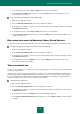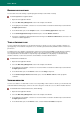User guide
A D V A N C E D A P P L I C A T I O N S E T T I N G S
155
4. In the window that opens, click the Import settings link in the top part of the window.
5. In the Load control settings window that opens, select the Another user option and specify the account
whose settings you need to use.
To use a configuration template, perform the following steps:
1. Open the main application window.
2. Select the Web Policy Management section in the left part of the window.
3. In the right part of the window, select the account for which predefined control settings should be used, and click
the Configure policies button.
4. In the window that opens, click the Import settings link in the top part of the window.
5. In the Load control settings window that opens, select the Template option and specify the template, whose
settings you need to use.
DISPLAYING AN ACCOUNT IN KASPERSKY SMALL OFFICE SECURITY
You can select an alias and an image with which your account should be displayed in Kaspersky Small Office Security.
To configure an alias and an image for an account, please do the following:
1. Open the main application window.
2. Select the Web Policy Management section in the left part of the window.
3. In the right part of the window, select the account for which the display settings should be configured, and click
the Configure policies button.
4. In the window that opens, in the Additional section, select the Display component. Enter an alias for the
account and select an image to display.
TIME OF COMPUTER USE
You can set up a schedule of user's access to the computer (specifying days of week and time of day) and limit total time
of computer use per 24 hours.
15 and 5 minutes before the expiration of allowed time of computer access, Kaspersky Small Office Security displays a
warning message that the computer will be turned off. This allows to close the connection in a timely fashion and save
the necessary data. Once the allowed time is expired, Kaspersky Small Office Security displays a notification that the
schedule of computer access has been broken, and turns off the computer.
To limit the time of computer use:
1. Open the main application window.
2. Select the Web Policy Management section in the left part of the window.
3. In the right part of the window, select the user account on which a restriction should be imposed, and click the
Configure policies button.
4. In the window that opens, in the Computer section, select the Usage component.
5. In the Control Computer Operating Time window that opens, check the Enable control box and specify time
restrictions.