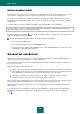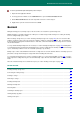User guide
U S E R G U I D E
148
CREATING A BACKUP TASK
Backup tasks are used for creating backup copies of files and are a set of the following settings:
a set of files for which backup copies will be created;
a storage in which backup copies of files will be created;
conditions of backup process startup.
A backup task may be created using the wizard.
This wizard consists of a series of screens (or steps) navigated using the Back and the Next buttons. To close the
wizard once it has completed its work, use the Finish button. To stop the wizard at any stage, use the Cancel button.
You can also switch between the wizard's steps that you have completed, by using the browsing buttons in the top part
of the window.
To create a backup task, please do the following:
1. Open the main application window.
2. In the left part of the window, select the Tools section.
3. In the right part of the window, click the Backup and Restore button.
4. In the window that opens, select the Backup section and click the Create button.
5. The Backup Task Creation Wizard will be launched. Let us take a closer look at the wizard's steps:
a. In the Content window, select the objects for which backup copies will be created.
b. In the Storage window, select the storage in which backup copies of files will be created.
c. In the Schedule window, specify the conditions for running the task.
d. In the Summary window, enter the name for the new task and confirm the task creation with the settings
you have specified.
RUNNING A BACKUP TASK
Backup tasks may be run automatically (by a schedule) or manually. The actual task run mode is displayed in the list of
tasks (see the figure below).
Figure 9. Information about the backup task
Automatic run schedule is configured at the creation of a task; however, it may be subsequently changed.
If required, you can start any task manually.
To run a backup task manually, please do the following:
1. Open the main application window.