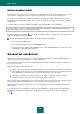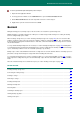User guide
A D V A N C E D A P P L I C A T I O N S E T T I N G S
141
CREATING A SHORTCUT FOR PROGRAM EXECUTION
To run applications quickly in safe mode, Kaspersky Small Office Security provides the possibility of creating shortcuts.
This allows running the required application in safe mode, without opening the main application window or the Microsoft
Windows context menu.
To create a shortcut to run an application in safe mode, please do the following:
1. Open the main application window.
2. In the left part of the window, select the Security Zone section.
3. In the bottom part of the window, in the Safe Run section, open the context menu for the required application
and select the Create shortcut item.
4. Specify the path for saving a shortcut and its name in the window that opens. By default, a shortcut will be
created in the My Computer folder of the current user, and it will be assigned the name corresponding to the
application's process.
CLEARING SAFE RUN DATA
If an application runs in safe mode, all modifications performed by the application are performed within the scope of safe
mode only. By default, at the next application startup, all changes made and files saved will be available during the safe
mode session.
If you do not need the safe mode data any more, or if you need to restore the current settings for all applications running
in Microsoft Windows standard mode, you can clear safe mode data.
If you do not want the changes you have made to be available for an application at the next run in safe mode, you can
enable the Clear Safe Run data on exit mode for it. This means that the changes you have made during the session,
will be automatically deleted after the application is closed.
Before clearing the data, saved in the safe mode, you should make sure that all information you may need for further
work has been saved in the shared folder. Otherwise, the data is deleted without any possibility to restore them.
To clear Safe Run data:
1. Open the main application window.
2. In the left part of the window, select the Security Zone section.
3. In the bottom part of the window, in the Safe Run section, click the Clear link.
4. In the window that opens, confirm data clearing.
To clear Safe Run data every time the application closes, please do the following:
1. Open the main application window.
2. In the left part of the window, select the Security Zone section.
3. In the bottom part of the window, in the Safe Run section, open the context menu for the required application
and select the Clear Safe Run data on exit item.
The box will be displayed next to the menu item and the sign will appear on the application icon in the list
of applications running in safe mode.
To cancel the clearing of safe mode data after the application is closed, select this box again.