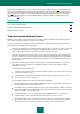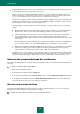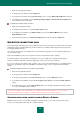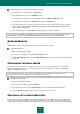User guide
U S E R G U I D E
140
To run an application in safe mode from the Kaspersky Small Office Security main window, please do the following:
1. Open the main application window.
2. In the left part of the window, select the Security Zone section.
3. In the bottom part of the window, in the Safe Run section, open the context menu for the required application
and select Run.
To run an application in safe mode using a shortcut, please do the following:
1. Open the folder in which a shortcut was created.
2. Run the application by double-clicking its shortcut.
CREATING THE LIST OF APPLICATIONS TO RUN IN SAFE MODE
In the Kaspersky Small Office Security main window, you can create the list of applications to run in safe mode. The list
is displayed in the Security Zone section.
If you add to the list an application that allows working with several copies of it at the same time (such as Windows
Internet Explorer), each new copy of it runs in safe mode after the application is added to the list. If you add to the list an
application that allows using only one copy of it, that application must be restarted after it is added to the list.
When adding an application in the list of applications running in safe mode, you can enable the Always run in safe
mode option for it. This means that the application will be run in safe mode regardless of the run mode, whether using
Microsoft Windows standard tools, or Kaspersky Small Office Security tools.
You are not advised to enable the Always run in safe mode option for system applications and utilities, since this can
lead to an improper functioning of the operating system.
To add an application to the list of applications running in safe mode, please do the following:
1. Open the main application window.
2. In the left part of the window, select the Security Zone section.
3. In the bottom part of the window, in the Safe Run section, open the menu by clicking the Add link.
4. In the menu that opens, select the necessary application. Once you select the Browse item, a window will open
in which you should specify the path to an executable file. Once you select the Applications item, the list of
applications currently running will open. After that, the application icon will be added to the list.
To delete an application from the list of applications running in safe mode, select it in the list and click the
Delete link.
To run an application in safe mode only, regardless of the run mode, please do the following:
1. Open the main application window.
2. In the left part of the window, select the Security Zone section.
3. In the bottom part of the window, in the Safe Run section, open the context menu for the required application
and select the Always run in safe mode item.
The box will be displayed next to the menu item.