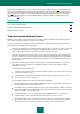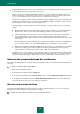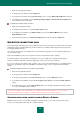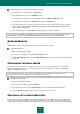User guide
A D V A N C E D A P P L I C A T I O N S E T T I N G S
139
and deleting, as well as the possibility of deleting all objects accumulated during the Internet session: temporary files,
cookies, history of web pages browsed, etc. Microsoft Internet Explorer is included in the list of applications running in
safe mode, by default.
Running an application (see section "Running an application in safe mode" on page 139) in safe mode is performed
depending on the mode selected. The option of creating shortcuts is provided for a quick start of applications in safe
mode.
For the files saved or modified in safe mode to be available when working in standard mode, you should use the Safe
Run Shared Folder created exclusively for those files and available both in safe mode and in standard mode. When
clearing safe mode data, the files stored in this folder will not be deleted.
Safe mode of applications execution is completely unavailable on computers running Microsoft Windows XP x64.
The functionality of certain applications launched on computers running Microsoft Windows Vista x64 and Microsoft
Windows 7 x64 is limited when operating in the safe environment. If such applications are started, the corresponding
message will be displayed on the screen if you have configured the notifications (see page 222) about the Application
functionality is limited in safe mode event.
IN THIS SECTION:
Running an application in safe mode ............................................................................................................................ 139
Creating the list of applications to run in safe mode ...................................................................................................... 140
Creating a shortcut for program execution .................................................................................................................... 141
Clearing Safe Run data ................................................................................................................................................. 141
Using a shared folder .................................................................................................................................................... 142
RUNNING AN APPLICATION IN SAFE MODE
If the Always run in safe mode option is not enabled for the application, it can be run in safe mode using one of the
following ways:
from the Microsoft Windows context menu;
from the Kaspersky Small Office Security main window (see page 31);
using existing shortcut (see section "Creating a shortcut for program execution" on page 141).
If the Always run in safe mode option is selected for the application, it will be launched in safe mode regardless of the
run mode.
Applications running in safe mode, are highlighted with a green frame around the application window, and highlighted
with green color in the list of applications monitored by Security Zone.
You are advised to use Microsoft Windows standard mode to install the applications with which you wish to work in safe
mode in the future.
To run an application in safe mode from the Microsoft Windows context menu, please do the following:
1. Right-click to open the context menu for the selected object (shortcut or executable file of the application).
2. In the menu that opens, select the Safe Run item.