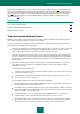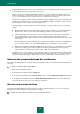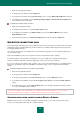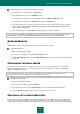User guide
U S E R G U I D E
136
You can enable monitoring all or just the selected network ports. If you configure the product to monitor the selected
ports, you can specify the list of applications, for which all ports will be monitored. We recommend that you expand this
list by including applications that receive or transfer data via FTP.
To add a port to the list of monitored ports:
1. Open the main application window.
2. In the top part of the window, click the Settings link.
3. In the left part of the window, in the Protection Center section, select the Network subsection.
4. Click the Select button in the right part of the window.
The Network ports window opens.
5. Click the Add link located under the list of ports in the top part of the window to open the Network port window,
and enter the number and description of a port.
To exclude a port from the list of monitored ports:
1. Open the main application window.
2. In the top part of the window, click the Settings link.
3. In the left part of the window, in the Protection Center section, select the Network subsection.
4. Click the Select button in the right part of the window.
The Network ports window opens.
5. In the list of ports in the top part of the window, uncheck the box next to the description of the port that should
be excluded.
To create the list of applications for which you wish to monitor all ports:
1. Open the main application window.
2. In the top part of the window, click the Settings link.
3. In the left part of the window, in the Protection Center section, select the Network subsection.
4. Click the Select button in the right part of the window.
The Network ports window opens.
5. Check the Monitor all ports for specified applications box and in the list of applications below check the
boxes for the names of the applications for which all ports should be monitored.
6. If an application is not included in the list, add it as follows:
a. To select a method for adding an application into the list, open the menu by clicking the Add link located
under the list of applications, and select an item from the menu:
Select Browse to specify the location of the executable file. After you have selected the executable
file, the Application window opens.
Select Applications to select an application from the list of currently active applications. After selecting
the application, the Application window will open.
7. In the Application window, enter the description for the application selected.