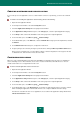User guide
U S E R G U I D E
128
3. In the left part of the window, in the Protection Center section, select the Firewall component.
4. In the right part of the window, uncheck the Enable Firewall box if you need to disable this component. Check
this box if you need to enable the component.
CHANGING THE NETWORK STATUS
The network connection status affects the set of rules used to filter network activity for that connection. You can change
the network status, if necessary.
To change the network connection status:
1. Open the main application window and click the Settings link in the top part.
2. In the left part of the window, in the Protection Center section, select the Firewall component.
3. Click the Settings button for the component you have selected.
4. In the window that opens, on the Networks tab, select an active network connection and click the Edit link.
5. In the window that opens, select the required status from the drop-down list on the Properties tab.
EXTENDING THE RANGE OF NETWORK ADDRESSES
Each network matches one or more ranges of IP address. If you connect to a network, access to subnetwork of which is
performed via a router, you can manually add subnetworks accessible through it.
Example:
You are connecting to the network in an office of your company and wish to use the same filtering rules for the office
where you are connected directly and for the offices accessible over the network.
Obtain network address ranges for those offices from the network administrator and add them.
To extend the range of network addresses:
1. Open the main application window and click the Settings link in the top part of the window.
2. In the left part of the window, in the Protection Center section, select the Firewall component.
3. Click the Settings button for the component you have selected.
4. In the window that opens, on the Networks tab, select an active network connection and click the Edit link.
5. In the window that opens, on the Properties tab, in the Additional subnetworks block, click the Add link.
6. In the IP address window that opens, specify an IP address or an address mask.
WORKING WITH FIREWALL RULES
The Firewall operates on the basis of two types of rules:
Packet rules. They are used for posing restrictions on packets regardless of the application. Typically, such
rules restrict incoming network activity on specified TCP and UDP ports and filter ICMP messages.
Application rules. They are used to set limits on network activity of a specified application. Such rules allow fine-
tuning the activity filtering, for example, when a certain type of network connections is banned for some
applications but is allowed for others.