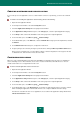User guide
A D V A N C E D A P P L I C A T I O N S E T T I N G S
121
CREATING A NETWORK RULE FOR APPLICATION
If you need to process the application's access to certain network services in a special way, you can create a network
rule.
To create a rule controlling the application's network activity, please do the following:
1. Open the main application window.
2. In the left part of the window, select the Security Zone section.
3. Follow the Applications Activity link in the right part of the window.
4. In the Application activity window that opens, in the Category list, select the required application category.
5. In the Group column, left-click the link with the name of the group for the required application.
6. In the menu that opens, select Move to group Custom settings.
7. In the window that opens, on the Rules tab, select the Network rules category from the dropdown list, and click
the Add link.
8. In the Network rule window that opens, configure the network rule.
9. Assign a priority to the new rule by moving it up or down the list clicking the Move up and Move down buttons.
Once you have created the rule, you can modify its settings or delete it using buttons in the top part of the tab.
To disable the rule, uncheck the box next to the rule's name.
CONFIGURING EXCLUSIONS
When you create a default application rule, Kaspersky Small Office Security will monitor any of the user application's
actions, including: access to files and folders, access to the execution environment, and network access. You can
exclude certain actions of a user application from the scan.
In order to exclude applications' actions from the scan:
1. Open the main application window.
2. In the left part of the window, select the Security Zone section.
3. Follow the Applications Activity link in the right part of the window.
4. In the Application activity window that opens, in the Category list, select the required application category.
5. In the Group column, left-click the link with the name of the group for the required application.
6. In the menu that opens, select Move to group Custom settings.
7. In the window that opens, on the Exclusions tab, check the boxes that match the actions you wish to exclude.
When excluding the application's network traffic from the scan, configure additional exclusion settings.
All exclusions created in the rules for user applications are accessible in the application settings window in the
Threats and exclusions section.