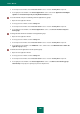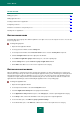User guide
A D V A N C E D A P P L I C A T I O N S E T T I N G S
115
You do not have to delete a mask to stop using it, unchecking the corresponding box next to it will be sufficient for the
purpose.
EXPORTING AND IMPORTING THE LISTS OF ADDRESSES
After you have created the lists of allowed or blocked banner addresses, you can use them repeatedly: for example,
export banner addresses to a similar list on another computer with Kaspersky Small Office Security installed on it.
To do this:
1. Make export – copy records from the list into a file.
2. Move the file you have saved to another computer (for example, send it by email or use a removable data
medium).
3. Make import – add the records from the file to the list of the same type on another computer.
While exporting the list, you can copy either the selected list element only, or the entire list. While importing the list, you
can add the new elements to the existing list, or replace the existing list with the one being imported.
To export banner addresses from the list of allowed or blocked URLs, perform the following steps:
1. Open the main application window.
2. In the top part of the window, click the Settings link.
3. In the left part of the window, in the Protection Center section, select the Anti-Banner component.
4. In the right part of the window, in the Additional section, click the Settings button located in the line with the
name of the list from which you should copy addresses into a file.
5. In the Blocked URLs (or Allowed URLs) window that opens, check the boxes next to the addresses that you
need to include in the file.
6. Click the Export button.
This action opens a window that offers you to export the highlighted items only. In this window, take one of the
following actions:
click the Yes button if you need to include only selected addresses in the file;
click the No button if you need to include the entire list in the file.
7. In the window that opens, enter a name for the file you want to save and confirm saving.
To import banner addresses from a file to the list of allowed or blocked URLs, perform the following steps:
1. Open the main application window.
2. In the top part of the window, click the Settings link.
3. In the left part of the window, in the Protection Center section, select the Anti-Banner component.
4. In the right part of the window, in the Additional section, click the Settings button located in the line with the
name of the list into which you need to add addresses from a file.
5. In the Blocked URLs (or Allowed URLs) window that opens, click the Import button.
If the list is not empty, a window opens offering you to add items to be imported. In this window, take one of the
following actions: