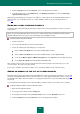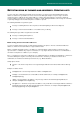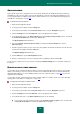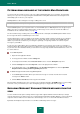User guide
U S E R G U I D E
110
FILTERING EMAIL MESSAGES AT THE SERVER. MAIL DISPATCHER
You can view the list of email messages on the server without downloading them to your computer. The opportunity
allows you to reject some messages saving time and traffic while working with email and also decreasing the risk of
downloading spam or viruses to your computer.
Mail Dispatcher is used to manage the messages residing on the server.
The Mail Dispatcher window opens every time before mail retrieval provided that it is enabled.
Note that Mail Dispatcher opens only when mail is received via POP3 protocol. Mail Dispatcher does not appear if your
POP3 server does not support viewing email headers or if all messages on the server are sent from the addresses
included into the list of allowed senders (see page 105).
The list of email messages residing on the server is displayed in the central part of the Mail Dispatcher window. Select
the message in the list for a detailed analysis of its header.
Header viewing may be useful, for example, in this situation: spammers install a malicious program on your colleague's
computer; this program sends spam with his name on it, using his mail client's contact list. The probability that your
address is present in the contact list of your colleague is quite high; consequently, malware can send lots of spam
messages to your mailbox.
In such cases the sender address alone is insufficient to determine if a message has been sent by your colleague or
spammer malware. Message header provides more details: who sent the letter and when, its size, route from the sender
to your mail server. This information allows you to decide if a message really should be downloaded from the server or if
it is safer to delete it.
To use Mail Dispatcher:
1. Open the main application window.
2. In the top part of the window, click the Settings link.
3. In the left part of the window, in the Protection Center section, select the Anti-Spam component.
4. Click the Settings button in the Security level section in the right part of the window.
5. In the window that opens, on the Additional tab, in the Incoming messages block, check the Open Mail
Dispatcher when receiving email through POP3 protocol box.
To delete messages from the server using Mail Dispatcher:
1. In the Mail Dispatcher window, which opens before the message is received, check the box next to this
message in the Delete column.
2. Click the Delete selected button in the top part of the window.
Messages will be deleted from the server. You will receive a notification marked as [!! SPAM] and processed according
to the rules set for your mail client (see section "Configuring spam processing by mail clients" on page 111).
EXCLUDING MICROSOFT EXCHANGE SERVER MESSAGES FROM THE
SCAN
You can exclude from anti-spam scanning email messages which originate within the internal network (for example,
corporate mail). Please note that messages are considered internal mail if Microsoft Office Outlook is used on all network
computers and user mailboxes are located on the same Exchange server or on servers linked via X400 connectors.
By default, the Anti-Spam component does not scan Microsoft Exchange Server messages.