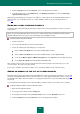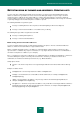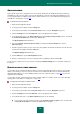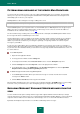User guide
U S E R G U I D E
102
5. In the window that opens, on the Exact methods tab, in the Consider message as not spam block, check the
If it is from an allowed sender box and click the Select button.
The Allowed senders window opens.
6. Uncheck the Add allowed senders' addresses when training Anti-Spam box.
TRAINING WITH REPORTS
There is an opportunity to train Anti-Spam using its reports with the information about messages recognized as probable
spam. Essentially, the training means assigning the Spam or Not Spam labels to messages and also their addition to the
lists of allowed or blocked senders.
To train Anti-Spam using a report:
1. Open the main application window.
2. Click the Reports link to switch to the reports window of Kaspersky Small Office Security.
3. In the window that opens, on the Report tab, click the Detailed report button.
4. The Detailed report window opens.
5. In the top left part of the window, select the Anti-Spam component in the dropdown list.
6. Use the records in the Object column in the right part of the window to identify the messages, which you wish to
use for Anti-Spam training. For each such message, open the shortcut (right-click) menu and select one of the
menu commands corresponding to the operation, which should be performed with the message:
Mark as Spam.
Mark as Not Spam.
Add to the allowed list.
Add to the blocked list.
SCANNING LINKS IN MESSAGES
Anti-Spam can check the URLs in mail messages to identify the ones included in the lists of suspicious web addresses or
phishing web addresses. These lists are included into the product package of Kaspersky Small Office Security. If a
phishing or suspicious link is detected in a message, or if phishing elements are detected in the message body, this
message is recognized as spam.
To enable URL checks using the databases of suspicious and phishing addresses:
1. Open the main application window.
2. In the top part of the window, click the Settings link.
3. In the left part of the window, in the Protection Center section, select the Anti-Spam component.
4. Click the Settings button in the Security level section in the right part of the window.
5. In the window that opens, on the Exact methods tab, in the Consider message as spam section, check the If
it contains URLs from the database of suspicious URLs and If it contains phishing elements boxes.