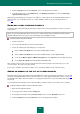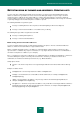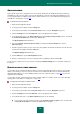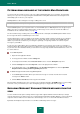User guide
A D V A N C E D A P P L I C A T I O N S E T T I N G S
101
4. Click the Settings button in the Security level section in the right part of the window.
5. In the window that opens, on the Additional tab, in the Outgoing messages block, check the Train using
outgoing email messages box.
While training using outgoing mail is in progress, the addresses of mail recipients are automatically added to the list of
allowed senders. You can disable the feature (see section "Adding an address to the list of allowed senders" on
page 101).
USING MAIL CLIENT INTERFACE ELEMENTS
Training Anti-Spam while working directly with email messages involves using special interface elements of your mail
client program.
Buttons used for training Anti-Spam appear in the interface of Microsoft Office Outlook and Microsoft Outlook Express
(Windows Mail) mail clients only after you have installed Kaspersky Small Office Security.
To train Anti-Spam using the email client:
1. Start the email client.
2. Select a message with which you wish to train Anti-Spam.
3. Perform the following steps depending upon your email client:
click the Spam or Not Spam button in the Microsoft Office Outlook toolbar;
click the Spam or Not Spam button in the Microsoft Outlook Express toolbar (Windows Mail);
use the special Mark as Spam and Mark as Not Spam items in the Special menu of The Bat! email client;
use the Spam / Not Spam button in the Mozilla Thunderbird toolbar.
After selecting an action from the list above, Anti-Spam performs training using the selected message. If you select
several messages, all of them are used for training.
If a message is marked as useful mail, the address of its sender will be added to the list of allowed senders.
ADDING AN ADDRESS TO THE LIST OF ALLOWED SENDERS
When Anti-Spam is trained using regular mail in Training Wizard or directly in the mail client, the addresses of useful mail
senders are automatically added to the list of allowed senders (see section "Blocked and allowed senders" on page 105).
The application also adds to that list the addresses of outgoing mail recipients if the component training with outgoing
mail is used.
You can disable that functionality to prevent automatic addition of allowed senders to the list in the course of training.
To disable adding the address to the list of allowed senders:
1. Open the main application window.
2. In the top part of the window, click the Settings link.
3. In the left part of the window, in the Protection Center section, select the Anti-Spam component.
4. Click the Settings button in the Security level section in the right part of the window.