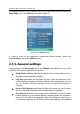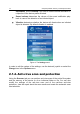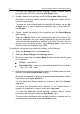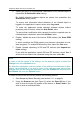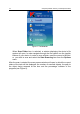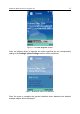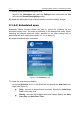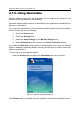User`s guide
18 Kaspersky Mobile Security 7.0 Enterprise Edition
To disable screen backlight during the scan,
switch to the Information tab, open the Settings menu and select the Yes
value for the Screen Backlighting setting.
By default the backlight will go off automatically to save the battery charge.
2.1.4.2. Scheduled scan
Kaspersky Mobile Security allows the user to create the schedule for the
automatic device scan. The scan is performed in the background mode. When
detecting an infected object an action specified in the scan settings will be
performed with such object (see section 2.1.4.1 on page 13).
By default scheduled scan is disabled.
Figure 8. The Schedule menu
To create the scan launch schedule:
select the Schedule item in in the Scan tab and specify the Auto Scan set-
tings (see Figure 8):
Daily - the scan to be performed every day. Specify the Auto Scan
Time in the entry field.
Weekly - the scan will be performed once a week. Specify the Auto
Scan Day and Auto Scan Time.