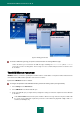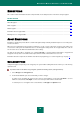User guide
K A S P E R S K Y M O B I L E S E C U R I T Y F O R S Y M B I A N OS
67
FIREWALL
This section contains information about the Firewall component which monitors the network activity of the device and
protection of the device on the network level.
IN THIS SECTION
About Firewall .................................................................................................................................................................. 67
Selecting firewall security level ........................................................................................................................................ 67
Configuring notifications about connection attempts ....................................................................................................... 68
ABOUT FIREWALL
Firewall allows the user to determine which of the network connections will be allowed and which connections will be
blocked.
Information about the Firewall's operation will be saved to the program log (see section “Program logs” on page 77).
SELECTING FIREWALL SECURITY LEVEL
Operation of the Firewall component is based on the security levels. The security level set will determine which network
protocols will be allowed to be used to transfer information and which of them will be blocked.
In order to edit the values of the settings, use the device's joystick or select the Change item in the Options menu.
By default the application uses the values of the settings recommended by Kaspersky Lab's specialists. If you wish to
restore the recommended values after you modified the settings, open the Settings window and select Restore from the
Options menu.
To select the Firewall security level, perform the following actions (see Figure below):
1. Select Settings on the Firewall tab.
2. Select the Firewall. In the window that will open select the required security level:
High: block any network activity except updating of database and renewing the license.
Medium: block all incoming connections, outgoing connections can only be established using SSH, HTTP,
HTTPS, IMAP, SMTP, POP3 ports.
Low: block only incoming connections.
Off: allow any network activity.
3. Select Back to save changes and return to the Settings window.