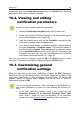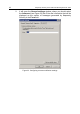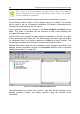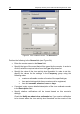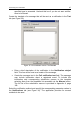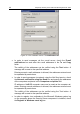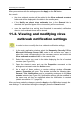User Guide
Preventing virus outbreaks 99
After you are done with the settings press the Apply or the OK button.
As a result:
• the virus outbreak counter will be added to the Virus outbreak counters
folder and will be displayed in the table in the results pane;
• if the Notify me about virus outbreaks box in the General tab is
checked, the specified types of the virus activity will be monitored;
• once the specified virus activity level threshold is exceeded, notification
about a virus outbreak threat will be issued.
11.2. Viewing and modifying virus
outbreak notification settings
In order to view or modify the virus outbreak notification settings,
1. In the main application window select the Kaspersky Security 5.5 for
Microsoft Exchange Server 2003 node in the console tree, open it,
select the node corresponding to the necessary server and select the
Virus outbreak counters folder in the console tree.
2. Select the counter you need in the table displaying the list of created
counters (see Figure 33).
3. Open the shortcut menu and use the Properties command or the
analogous command under the Action menu.
4. As a result of these actions a counter settings window <Counter
name>: Properties will open. This window includes the following tabs:
General, Text, Notifications and is completely analogous to the New
counter window (see Figure 34). Notification settings can be modified in
the same way as they are specified when the notification is created
(details see section 11.1, page 95).
After you have made the changes, press the Apply or the OK button to apply the
new settings. To exit without saving the changes, press the Cancel button.