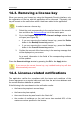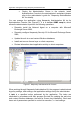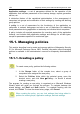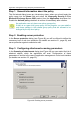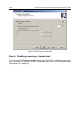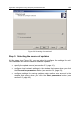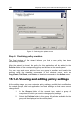User Guide
License keys 123
In order to remove protection from a storage area,
1. Select the node corresponding to the required server in the console
tree and follow the Anti-virus protection
link in the results pane.
2. Go to the Protected mail (see Figure 13) tab in the Anti-virus
protection window that will open.
• Uncheck boxes next to the names of storage areas in the
Protected mailbox storages section for those storage areas
whose mailboxes will not be scanned for viruses.
The list includes all storage areas created on the protected Ex-
change server. By default, they all will be protected.
• Uncheck boxes next to the names of public folders in the
Protected public folders storages section for those storage
areas the content of which will not be scanned for viruses.
The list includes all storage areas of public folders created on
the protected Exchange server. By default, they all will be pro-
tected.
In order to apply the changes, press the Apply or the OK button.
You can restore the default settings by pressing the Restore the default set-
tings button.
As a result, the mailboxes located in the unprotected storage areas will not be
counted when the verification of the compliance with the license restrictions is
performed.
Please note that after modifications of the list of protected areas or pub-
lic folders the application takes some time (approximately 15 minutes)
to apply the new settings. In order to apply new settings immediately,
you are advised to restart the anti-virus protection manually (see sec-
tion 6.2, page 51).