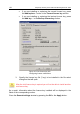User Guide
License keys 117
Figure 46). If you have trial license key installed, click Buy license.
This will send you to the Kaspersky Lab website, where you will find
complete information on buying or extending a license.
2. Install the license key (see section 14.2, page 119).
You can install two keys: one current key and one backup key. The
current key is the active key that you are using. The application cannot
use more than one current key. The backup license key will be auto-
matically activated upon the expiry of the current key.
In some cases, as, for example, if the sales contract was terminated or if the
license agreement restrictions were changed, Kaspersky Lab terminates the
license agreement with the user. In this case, the serial number of the license key
will be added to the list of cancelled license keys, the so-called "black list".
If your current license key is found in the “black list”, the backup key will not be
activated and the application functionality will not be available except for the
management and the anti-virus database updating services.
In case if you find that your key is in the “black list”, you are advised to update
your databases and, if the error persists, contact the Technical Support.
14.1. License information
In order to view the license:
1. In the main application window select the Kaspersky Security 5.5
for Microsoft Exchange Server 2003 node in the console tree,
open it, select the node corresponding to the server you need and
follow the General settings
link in the results pane.
2. Go to the General tab in the General settings window that will
open (see Figure 45).