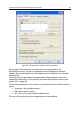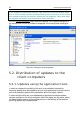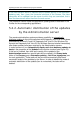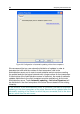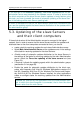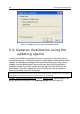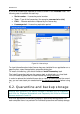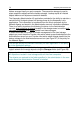User's Manual
Updating the Anti-Virus database and program modules 65
In the settings of the Automatic updating - Anti-virus Signatures task the Ad-
ministration server was selected as the updates source. In order to ensure that
the client computers of the slave Servers receive updates in timely fashion using
this task, you have to enable the mode of automatic updating of the slave Serv-
ers in the settings of the main Server updating task.
In order to decrease the load on the Administration servers we recommend that
you use the updating agents that would ensure distribution of the updates within
the administration group.
5.3. Updating of the slave Servers
and their client computers
If hierarchal structure of the Administration servers is arranged in the logical
network, then in order to ensure that the slave Servers receive the updates and
distribute them to the client computers connected to them, you should:
• create a task for receiving updates for each slave Administration server.
• Select Main Administration Server as the updates source in the settings
of the task for receiving updates for the slave Servers.
• • Enable mode of automatic updates distribution to the slave Servers in
the settings of the tasks for receiving updates by the main Administration
server: check the Force the updating of the slave servers box (see
Figure 24).
• If required, indicate the updating agents within the administration groups
(see section 5.4 on page 66).
• Enable the mode for automatic updates distribution to the client com-
puters with Kaspersky Anti-Virus for Windows Workstations versions 5.0
and 6.0, Kaspersky Anti-Virus 5.0 for Windows File Servers and Kasper-
sky Anti-Virus 6.0 for Windows Servers installed; for other applications
create or configure tasks for receiving updates from the Administration
servers.
Updates are received by the applications from the Administration serv-
ers to which the client computer is connected, that is from the slave
Server rather than the main Server.