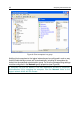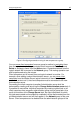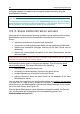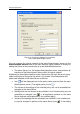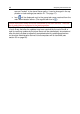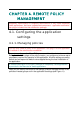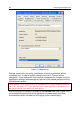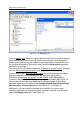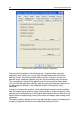User's Manual
Using the application 41
In the future you can change the name
of the group, move it to another group or
delete
it.
A group is moved along with all nested groups, slave Administration servers,
client computers, group policies and tasks. All settings corresponding to its new
status in the hierarchy of the logical network objects will be applied to this group.
A group can be moved using standard shortcut menu commands Cut / Paste or
similar items in the Action menu and also using a mouse.
When moving a group, note that the rule requiring unique name of each group
within one level of hierarchy must be observed. In order to resolve a naming
conflict, rename
the group before you move it. If you do not observe this rule
suffix _1, _2, etc. will be automatically added to the name.
You cannot rename the Groups folder because it is an in-built element of the
Administration Console.
A group can be deleted from the logical network if it does not contain slave
Administration servers, nested groups and client computers and it has no tasks
and policies created for it. You can delete a selected group using the Delete
command from the shortcut menu or the analogous item in the Actions menu.
3.5.2. Client computers
In order to add client computers to a group, use command New / Computer from
the shortcut menu of the group to which you are adding the computers. This will
launch the corresponding wizard. Once the wizard completes successfully, the
computers will be included into the group and will be displayed in the results
pane under names determined by the Administration server (see Figure 8).