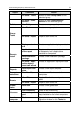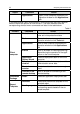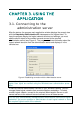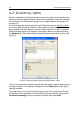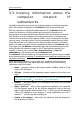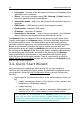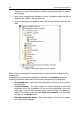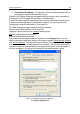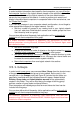User's Manual
Using the application 35
3.3. Viewing information about the
computer network IP
subnetworks
Information about the structure of the computer network and about computers
within this network is displayed in the Network folder of the console tree.
After the installation of Kaspersky Administration Kit the Network folder will
contain the hierarchy of folders reflecting the structure of domains and
workgroups of the corporate Windows network. Each of the folders on the end
level contains a list of computers of the respective domain or workgroup not
included into the structure of the logical network. Once a computer is included
into any group, information about it will be immediately deleted from the folder.
Once the computer is excluded from the logical network structure, information
about it will again be placed into the corresponding folder of the Network node.
The hierarchy of the Network node folders may also be reflected based on the
Active Directory structures or based on the IP subnetworks created in the
network. In order to do it, select View / Active Directory or View / IP-
subnetworks in the shortcut menu of the Network node.
If the Network node is reflected as IP-subnetworks, its structure may be created
by the administrator by creating IP-subnetworks
and changing the settings of the
existing subnetworks.
When selecting the folders in the console tree, computers included into this
folder will be displayed in the results pane as a table in which the following
information may be included:
• Name – computer's name in the logical network (NetBios name or IP ad-
dress of the computer).
• OS type – indication of the operating system installed on the client com-
puter.
Depending on the operation system type an icon will be displayed next
to the computer name:
– for a server, – for a workstation.
• Domain – Windows domain or a workgroup into which the particular
computer is included.
• Agent / Antivirus – status of the applications installed on the computer.
For the Network agent or for the antivirus application that can be man-
aged using Kaspersky Administration Kit a "+" (plus) sign will be displayed
if they are installed on the computer. If these applications are not in-
stalled, a "-" (minus) sign will be displayed.
• Visible in the network – date when the computer was last detected in
the network by the Server.