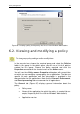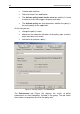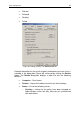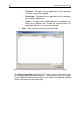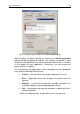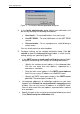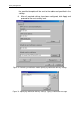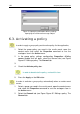User Guide
96 Kaspersky Administration Kit
1. From the drop-down list, select the severity level: Critical, Error,
Warning, or Info.
2. Events corresponding to the selected severity level will be displayed
in the Events types field below. The list of events is specific to
each application. For more information about events, see the
application documentation. Select the types of events to be
recorded by pressing the Shift and Ctrl keys on your keyboard.
3. In the Register event information group, check:
• The Store events on the server for checkbox to set the ad-
ministration server to log events that occur on all clients in the
group. In the days field, specify the number of days for the
server to store information. When the specified period since
event logging is over, the entry corresponding to this event will
be deleted. You can view event logs stored on the administra-
tion server through the Administration Console on the adminis-
trator workstation. The events are logged in the Events node of
the console tree.
• The Store events locally checkbox to save events locally on
each client. In this case, you can only view event logs through
the locally installed Administration Console (Local computer
node).
To set the Windows event log on the administration to log virus
protection-related events, click Advanced to open the Events
registration dialog box (see Figure 71) and check the following
checkboxes:
• The Store events in server’s Windows Event Log checkbox
to enable logging all virus protection-related events on all clients
in this group in the Windows Event Log on a computer with the
installed Administration Server.
• The Store events in host’s Windows Event Log checkbox to
set clients to log events locally in their Windows Event Logs.
The information can be viewed using Event Viewer, a
standard Windows event management tool.