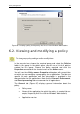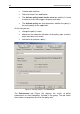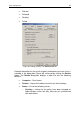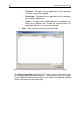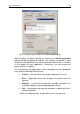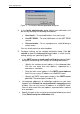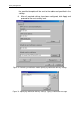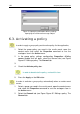User Guide
Policy management 91
Figure 66. Creating a policy for Kaspersky Anti-Virus
5.0 for Windows Workstations
6.2. Viewing and modifying a policy
To view group policy settings and/or modify them:
In the console tree, choose the required group and select the Policies
folder in this group. In the details pane, you will see a list of all policies
created for this group. Choose the policy required and click the
Properties command on the shortcut menu or the Action menu.
You will see the <Policy name> Properties dialog box with several tabs
on which you can configure a group policy for an application. The tabs are
specific to each application and their description is provided in the
documentation for the applications. Note that the General, Enforcement,
and Event processing tabs are common for all applications.
The General tab (Figure 67) displays general information about the
policy:
• Policy name
• Name of the application for which the policy is created (for ex-
ample, Kaspersky Anti-Virus
5.0 for Windows Workstations)
• Application version