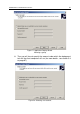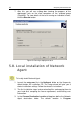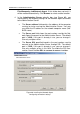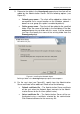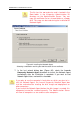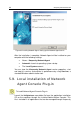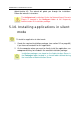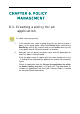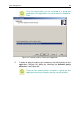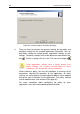User Guide
CHAPTER 6. POLICY
MANAGEMENT
6.1. Creating a policy for an
application
To create a new group policy:
1. In the console tree, select a group for which you want to create a
policy. In this group folder, select the Policies folder and click the
New/Policy item on the shortcut menu or the Action menu to start
a new policy wizard. Follow the wizard’s instructions.
2. Now you have to specify the policy name and the application for
which this policy is being created.
Enter the policy name. If a policy with this name already exists, the
_1 ending will be automatically added to the end of the new policy
name.
Select an application from the Choose the application for which
to define a policy drop-down list (Figure 64). The drop-down list
includes all applications that have their Console Plug-ins installed
on the administrator workstation.