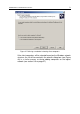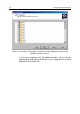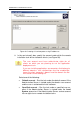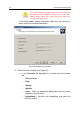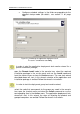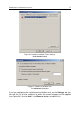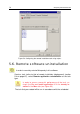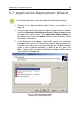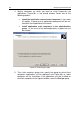User Guide
76 Kaspersky Administration Kit
5.5. Configuring the remote
installation task
The remote installation task is configured in the same manner as other tasks
(see section 7.4 on page 117). Therefore, we shall only describe settings
displayed on the Settings tab that are specific to each type of task.
Provided below is a detailed discussion of settings specific to a particular task
type that are displayed on the Settings tab.
You can edit the following settings for the forced installation task (see Figure 52):
• Change the account for starting this task.
• Select whether to reinstall the existing application on a client.
• Specify how installation files will be delivered to clients.
• Determine the number of attempts for starting this task (if the task is
scheduled).
To configure the above parameters, click the Advanced button to open the
Advanced dialog box (see Figure 53). In this dialog box, do the following:
• Check the Do not install on hosts on which this product is already
installed box to avoid installing the application on computers that already
have it (this checkbox is checked by default).
• In the Download installation package field group, check the following:
• Download package using shared folder checkbox to deliver
installation files for the application using shared folders on the
Windows network (default value).
• Download package using Kaspersky Network Agent check-
box to deliver installation files for the application using the Net-
work Agent installed on the clients (default value). If this box is
checked, specify the maximum number of computers that can
simultaneously download files from the Administration Server in
the Maximum number of downloads field.
• In the Number of retries field, set the number of attempts to install the
application if the remote installation task is scheduled. Retries will be
performed in case of errors occurred during previous installations.