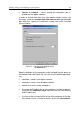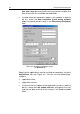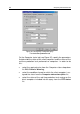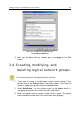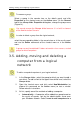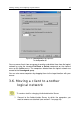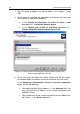User Guide
48 Kaspersky Administration Kit
group using Windows Networking to move the computer
from the Unassigned group to the destination group.
• Manually – A computer will be added to a group based on the
data entered manually by the administrator. To add a computer,
select I want to define IP addresses for the computers in the
group. Here the data are verified for uniqueness to prevent
name conflicts. If the Administration Server database has infor-
mation about a computer on the Windows network that is not
included in the logical network, the computer will be included in
the desired group with user-defined properties.
1. Then you will be given the option of creating a list of computers in
this group.
If you choose to automatically add computers, the wizard box
displays the Unassigned folder. Choose computers to be added to
this group. You can select computers from different folders or all
computers in the group.
If you choose to manually add computers, you will have to create a
list of computers in this group. To create the list, use the Add and
Remove buttons or import the list from a text file by clicking the
Import button. For computer addresses, use IP-addresses (or a
range of IP addresses) or NetBIOS names (computer name on the
MS Windows network). To import the list from a file, browse for the
.txt file with computer addresses to be added. Each address must
be written on a separate line.
After finishing with the wizard, the computers will be added to the desired group
and displayed in the details panel with the names assigned by the Administration
Server.
To automatically add a computer to a group, you can drag the
corresponding icon from the Network folder to the target logical
network folder in the Kaspersky
Administration Kit main window.
Your administration server can be configured to automatically add new
computers detected in the Windows network to a certain logical
network group. To enable this feature:
open the properties dialog box for the Network group and switch to the Client
computers tab (Figure 32). In the New computer in the network section, check
the Include computer into the structure of the group checkbox and click
Browse… to specify the group to which you want to add new computers.