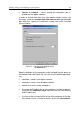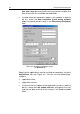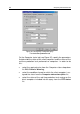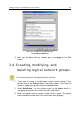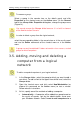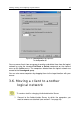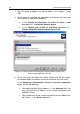User Guide
46 Kaspersky Administration Kit
4. In the next wizard dialog box, in the Computers section, define
actions to be applied to client computers of this group that have been
inactive during a specified time interval:
• If you want the administration server to perform any actions,
check the Notify administrator after computer has been in-
active for checkbox and specify the number of days in the
days field to notify the administrator if the computer is inactive
for this length of time. After the specified time has elapsed, the
administration server will perform the selected actions.
• If you want clients to be removed from the group after a certain
number of days, check the Remove from group after com-
puter has been inactive for checkbox and specify the required
number of days in the days field. After this period, the admini-
stration server will move this client to the Unassigned group.
After finishing with the wizard, a new folder for the group appears in the Groups
node of the console. The nested Policies and Tasks folders are automatically
created in the new group folder. New objects will be added to these folders
during creation of group policies and tasks.
To automatically install Kaspersky Lab applications on all new
computers in this group:
1. Select the desired group in the Groups folder and click Properties on
the shortcut menu or the Action menu.
2. In the <Group name> Properties dialog box, in the New computer
detected section on the Computers tab (Figure 15), check/uncheck
the checkboxes corresponding to the installation packages (see
section 5.2 on page 63) to enable/disable unmanaged installation of
Kaspersky Lab applications on clients. By default, the automatic
installation of Kaspersky Lab applications is disabled.
To enable automatic installation of Kaspersky Lab applications on new
networked computers running MS Windows 98/ME, the Network Agent
must be installed on them.
Then you can rename the group, move it to another group, or delete it.
In order to move a group:
select the corresponding folder in the console tree or in the results panel
and use the standard Cut / Paste commands of the shortcut menu or the
similar items in the Action menu, or perform the same operation using
the mouse.