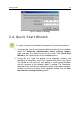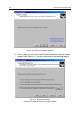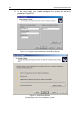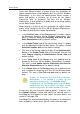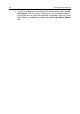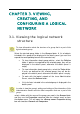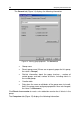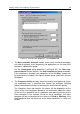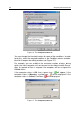User Guide
CHAPTER 3. VIEWING,
CREATING, AND
CONFIGURING A LOGICAL
NETWORK
3.1. Viewing the logical network
structure
To view information about the structure of a group that is a part of the
logical network group:
Select the desired group folder in the Groups folder. A list of objects
included in this group will be displayed in the details panel (you can also
expand the corresponding branch of the console tree).
• To view information about group policies, select the Policies
folder. If policies are applied to the selected group, they will be
displayed in the details panel; otherwise the details panel is
empty.
• To view information about group tasks, select the Tasks folder.
If tasks are defined for the selected group, they will be dis-
played in the details panel; otherwise the details panel is empty.
• To work with the logical network of the slave Administration
Server, select the Servers folder.
• A list of clients included in the selected group is displayed in the
details panel.
In order to view the group’s setting and settings of the interaction of the
Administration Server with the client computers that are a part of the
group:
select a folder with the name of the group you need in the Groups folder
and then use the Properties command from the shortcut menu or from
the Action menu. This will open the <Group name> Properties dialog
box with two tabs: General and Computers.