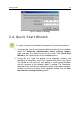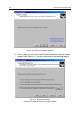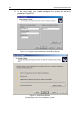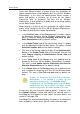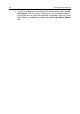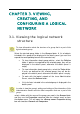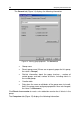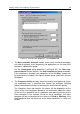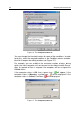User Guide
Getting started 25
Quick Start Wizard creates a system of anti-virus protection for
logical network clients using Kaspersky Anti-Virus 5.0 for Windows
Workstations. In this case, the Administration Server creates a
policy and defines a minimum set of tasks for the highest
hierarchical level of Kaspersky Anti-Virus 5.0 for Windows
Workstations. It also configures a global task of retrieving updates
for the Administration Server.
When forming a system of anti-virus protection for logical network
clients using Kaspersky Anti-Virus 5.0 for Windows Workstations.
The Administration Server creates the following:
• In the Policies folder of the Groups group, it creates a policy
for Kaspersky Anti-Virus 5.0 for Windows Workstations. This
policy is titled the Policy for Kaspersky Anti-Virus for Win-
dows Workstations and has default settings.
• In the Global Tasks node of the console tree, there is a global
task for updating the Administration Server. This policy is called
Download updates task and has default settings.
• The task of the backup copying of data of the Administration
Server in the Global Tasks node of the console tree with the
name Backup copying of Administration Server data and
default settings.
• In the Tasks folder of the Groups task, the updating task for
Kaspersky Anti-Virus 5.0 for Windows Workstations is created.
This task is called Update task for Kaspersky Anti-Virus for
Windows Workstations and has default settings.
• In the Tasks folder of the Groups group, the on-demand scan
task is created for Kaspersky Anti-Virus 5.0 for Windows Work-
stations. This task is titled Full scan task and has default set-
tings.
A policy for Kaspersky Anti-Virus 5.0 for Windows
Workstations is not created if a policy for this
application already exists in the Groups folder.
If group tasks for the Groups group and the global
updating task with these names have been already
created, these tasks will not be formed at this time.
If necessary, you can customize updating options. To do this, click
the Updater settings… button and specify the required values in
the dialog box that appears on your screen (for more details, see
section 9.2 on page 154).
Click Next. The wizard window displays the process of creating the
tasks and policy. If errors occur, you will see an error message.