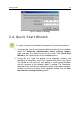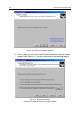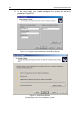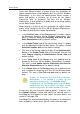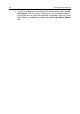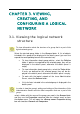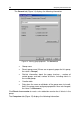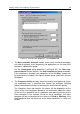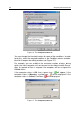User Guide
Getting started 23
• I want to create logical network tree based on the Windows
domain structure – Create a logical network automatically
based on the structure of Windows domains and user groups
displayed in the Unassigned group folder.
If a computer is not available in the Unassigned
mode when you are creating a logical network
(switched off or disconnected from the network), the
wizard will not add this computer to the logical
network. You can add this computer later when
manually configuring the logical network (see
section 3.5 on page 47).
Creating a logical network using the Quick Start
Wizard does not disturb network integrity: new
groups are added; they do not replace the existing
groups. A client computer that has been already
assigned to an existing group will not be added this
time because the Unassigned group displays only
computers that are not included in the logical
network.
• I want to create logical network tree manually – Create a
logical network later.
• I want to import logical network tree from the previous ver-
sion of Kaspersky Administration Kit – Use the logical net-
work structure as it existed in the previous versions of Kasper-
sky Administration Kit. The restored structure will be as follows:
servers and administration groups will be imported as admini-
stration groups, and workstations attached to each server will
be added as members of the corresponding administration
group.
To restore and import the structure of the previous logical net-
work, the application uses data stored on the main server in the
configuration file ncd.dat. The file is located in a folder NCD in
the Kaspersky Administration Server installation folder. If the
Administration Server is now installed on the same computer
where the main server was previously installed, the configura-
tion file will be found automatically. If the Administration Server
is unable to find the ncd.dat file, select it manually using the
Browse button.
4. In the next wizard box ( Figure 12), configure settings for sending
alerts via e-mail and NET SEND generated by Kaspersky Lab
applications and specify the template for alert messages (for more
details, see section 6.2 on page 91). These settings will be used as
default settings for application policies.