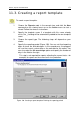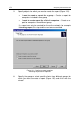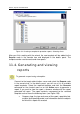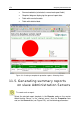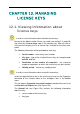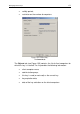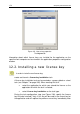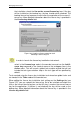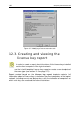User Guide
Managing license keys 179
the installation, check the Use as the current license key box. If the key
will be installed as the backup key, the box should not be checked. The
backup license key becomes current after the expiration of the current li-
cense key. More detailed information about the license key is provided in
the License key details field.
Figure 136. Creating a license extension task.
Selecting a license key file
In order to launch the license key installation task wizard:
select in the License keys node in the console tree and use the Add li-
cense key command in the shortcut menu or the analogous item in the
Action menu. This will launch a global task creation wizard that will not
include the task type selection step as the task type will be specified by
default.
Tasks created using the license key installation task wizard are global tasks and
are located in the Tasks node of the console tree.
When editing the license key installation task settings on the Settings tab (see
Figure 137), you can replace the license key file to be installed and check the
Use as the current license key box, so that this key is used as the current license
key for the application. If the box is not checked, the key will be used as the
backup key. More detailed information about the license key is provided in the
License key details field.