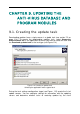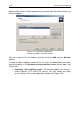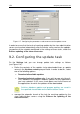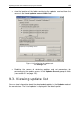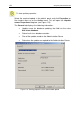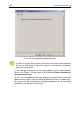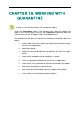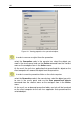User Guide
Updating the Anti-Virus database and program modules 153
Figure 116. Configuring the updates source
• Master Administration Server - for receiving updates from the public
folder of the Administration Server.
• Updates folder - for receiving updates from a network folder. If you select
this option, specify the address of the folder that contains the updates.
In order to configure connection to the updates server, press the LAN
parameters button and specify the required values of the parameters in the
window that will open (see Figure 117).
• If you connect to the updates server via a proxy server, check the Use
proxy server box and enter the address and the port number to be used
to connect to the proxy server. Only decimal notation is allowed (for ex-
ample, Address 125.2.19.1, Port number: 3128).
• If a password is used to access the proxy server, define the proxy user
authentication parameters. In order to do this, select the type of the au-
thorization used - NTLM or Basic. If you select Basic authorization type,
fill the Username and Password fields.
• Check the Use passive FTP mode to use passive mode when the up-
date is performed using the FTP protocol or uncheck the box to use the
active mode. We recommend using the passive mode.
• Using the Connection timeout, sec field, specify the maximum time for
connecting to the updates server. If the connection has failed, then after a
specified period of time an attempt will be performed to connect to the
updates server.