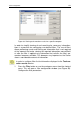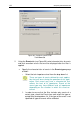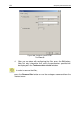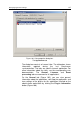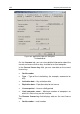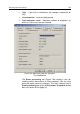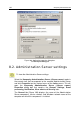User Guide
CHAPTER 8. MANAGING
APPLICATION SETTINGS
8.1. Viewing application settings
To view/configure application settings:
1. Select a group in the Groups folder that includes the required client
computer. In the details panel, select the computer on which the
target application is installed. Click the Properties command on the
shortcut menu or on the Action menu.
2. The <Computer name> Properties dialog box containing several
tabs will appear in the main program. Switch to the Applications
tab (Figure 101). This tab lists all Kaspersky Lab applications
installed on the client computer and displays general information
about them. If the client computer is an administrator workstation
and/or administration server, the list contains the Kaspersky
Administration Kit components (Network Agent and/or
Administration Server).
Select the target application. You can:
• View a list of application-related events that occurred on the cli-
ent and were logged on the administration server by clicking the
Events button (see section 11.1 on page 161).
• View current statistics on the application performance by click-
ing Statistics. The administration server requests this informa-
tion from a client. In case of a connection failure, a correspond-
ing error message will be displayed.
• View general information about an application and configure the
application settings by clicking the Properties button in the
"<Application name>" application properties dialog box
(Figure 102).