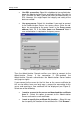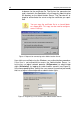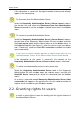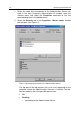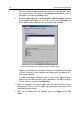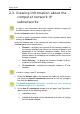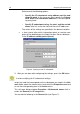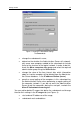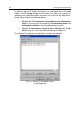User Guide
Getting started 13
If the connection is successful, the logical network structure and settings
appear in the console tree.
To disconnect from the Administration Server
select the Kaspersky Administration Server (<Server name>) node in
the console tree and select the Disconnect from the Administration
Server command or use the analogous shortcut menu item in the Action
menu.
To connect to another Administration Server:
Select the Kaspersky Administration Server (<Server Name>) node in
console tree of the Kaspersky Administration Kit main window and click
the Logon server option on the shortcut menu or on the Action menu. In
the Logon dialog box (see Figure 1), enter the server name (see above)
and, if necessary, check the Use SSL connection checkbox to enable
secure connection.
If you have no logical network operator or administrator rights for the
selected network, access to the Administration Server will be denied.
If the connection to the server is successful, the contents of the
Kaspersky Administration Server (<Server name>) node is refreshed.
To add a new administration server to the console tree:
Select the Kaspersky Administration Server node in the Kaspersky
Administration Kit main window, open the shortcut menu, and click the
New/KAV Server command (or select this command from the Action
menu).
As a result, a new node named Kaspersky Administration Server (<Not
connected>) will appear in the console tree. Use this node to connect to
another server installed on your Windows network.
2.2. Granting rights to users
In order to grant rights to users for working with the logical network of
the Administration Server: