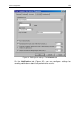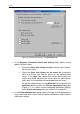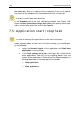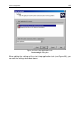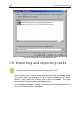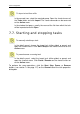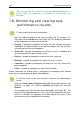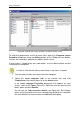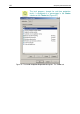User Guide
128 Kaspersky Administration Kit
Tasks are launched on a client only if the corresponding application is
running. When the application is disabled, all running tasks are
cancelled.
7.8. Monitoring and viewing task
performance results
To start monitoring the task performance:
open the settings window for the task you need (see 7.4 on page 117)
and switch to the General tab (see Figure 88). The following information
will be displayed in the lower part of the tab:
• Pending – Number of computers for which the task settings have been
modified on the administration server but the changes have not yet been
synchronized with the client computer.
• Scheduled – Number of computers for which this task is scheduled and
synchronized with the administration server.
• Paused – Number of computers on which this task is paused.
• Running – Number of computers on which this task is running.
• Completed – Number of computers on which this task has successfully
been completed.
• Failed – Number of computers on which the task failed.
Similar information for specific tasks is displayed in the program main window
when you are viewing group or global task properties.
To view the results of the task execution stored at the Administration
Server:
Open the <Task name> Properties dialog box for the desired task (see
section 7.4 on page 117), select the General tab (Figure 88), and click
Results.
This will open the Task execution results dialog box (see Figure 96). The
left part of the dialog box contains the list of all client computers for which
this task is defined. The right part of the box displays the results of the
task execution on the selected client computer.