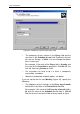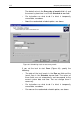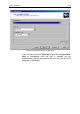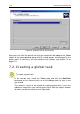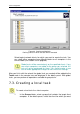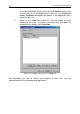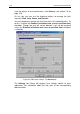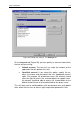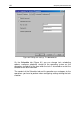User Guide
Task management 117
7.4. Viewing and changing task
settings
To view and/or change task settings:
• If you want to create/modify a group task, choose a target group in the
console tree and select the Group Tasks folder in this group. In the
details panel, you will see all tasks assigned to this group. Select the
required task, open the shortcut menu and choose the Properties item
from the shortcut menu (or from the Action menu).
• If you want to change global task properties, choose the Global Tasks
node in the console tree, select a target task in the details panel. Click the
Properties item on the shortcut menu or on the Action menu.
You will see the <Task name> Properties dialog box with the following
tabs: General, Settings, Account, Schedule, and Notification. The
global task property dialog box also has the Target computers tab.
The <Task name> Properties dialog box shows default settings
for a task of this type or last modified settings. The group policy
settings for global tasks are not shown.
You can view actual settings for this task in the <Computer
name> Properties dialog box on the Tasks tab (Figure 87).
The General tab (Figure 88) displays general information about the task:
• Task name (you can change it if necessary)
• Application name (for example, the task was created for
Kaspersky Anti-Virus
5.0 for Windows Workstations)
• Application version
• Task type
• Name of the group for which the task was created (for global
tasks, this field is empty)
• Creation date and time
• Last command used manually (Start, Stop, Pause, Resume).
At the bottom of the tab there is information on the task progress on client
computers in this group (if a global task is set for these computers). To