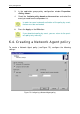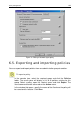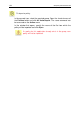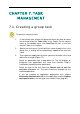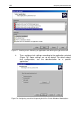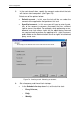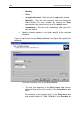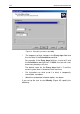User Guide
Task management 107
5. In the next wizard’s box, specify the account under which the task
will start on client computers (see Figure 79).
Select one of the options below:
• Default account – in this case the task will be run under the
account of the application that performs this task.
• Specified account – in this case you will have to enter the de-
tails of the account (username, password) that has sufficient
right to access the object. For example, when performing an on-
demand scan task access rights for the object being scanned
are required and to perform an updating task - rights to access
public folder on the Administration Server or rights of authorized
proxy server user..
Figure 79. Creating a task. Selecting an account
6. Set a frequency and time of task startups.
• In the Schedule for drop-down list, set the task to start:
o Every N hours;
o Daily;
o Weekly;