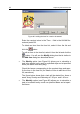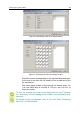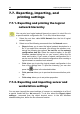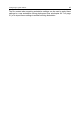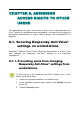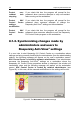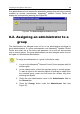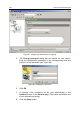User Guide
92 Kaspersky Administration Kit
Figure 80. Adding the time for a task to be started
Enter the required value in the Time… field in the HH:MM for-
mat and press OK.
To delete an item from the time list, select it from the list and
click the
button.
To edit an item in the time list, select it from the list and click the
button. You will see the Modify dialog box that is similar to
the Add time dialog box described above.
! The Weekly option (see Figure 81) allows you to schedule a
task to be started every week on specified days and at specified
times (the same time every day).
Check the boxes corresponding to the required days and spec-
ify the time in the time list (for details of how to add time to the
list, see above).
The figure below shows that a task will be started four times a
week: every Sunday and Saturday at 7:30 p.m. and 1:40 a.m..
! The Monthly option (see Figure 82) allows you to schedule a
task to be started every month on specified dates and at speci-
fied times.