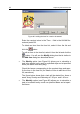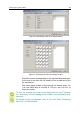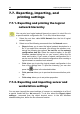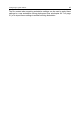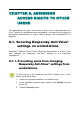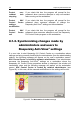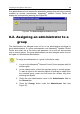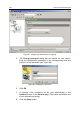User Guide
Configuring a logical network 91
! If you select the By condition option (see Figure 78), choose
the required Kaspersky Anti-Virus
®
task from the If task drop-
down list, and the required exit code from the Finished with
exit code drop-down list.
Figure 78. Scheduling a task to be started by condition
! If you select the Hourly option, enter the value indicating min-
utes of each hour (from 0 to 59) in the Minute field.
! If you select the Daily option (see Figure 79), add the required
time for the task start to the Time list.
Figure 79. Scheduling a task to be started daily
! To add the time to the list, click the button at the right of the
task list. The Add time dialog box (see Figure 80) will appear.