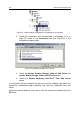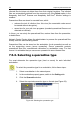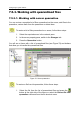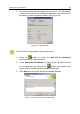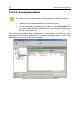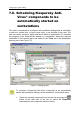User Guide
90 Kaspersky Administration Kit
2. The task properties window will appear on your screen. Switch to
the Schedule tab (see Figure 76).
Figure 76. Scheduling the task
3. Select the condition for the task is to be started. When you select
the required option, you will see interface items that can be used to
set advanced scheduling options (see below).
4. Define the advanced settings and click OK.
! If you select the On event option (see Figure 77), select the re-
quired event from the Start task drop-down list. In addition, this
drop-down list contains the Manually item that is used to dis-
able the task automatic start. If required, check the Once per
day box (in this case, the task will be started upon the first oc-
currence of the specified event but only than once a day).
Figure 77. Scheduling a task to be started upon an event