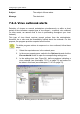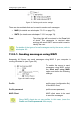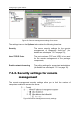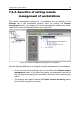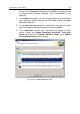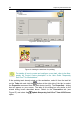User Guide
Configuring a logical network 79
Return to the Schedule window and click Next (for details of how
to schedule the automatic updating, refer to subchapter 7.6 on
page 89).
4. In the Alerts dialog box, you can configure alerts to be sent by the
task. Keep the default settings and click Next to open the User
Account dialog box.
5. In the User Account dialog box, specify the user account under
which the updating task will be performed and click Next.
6. The Connection window (see Figure 65) will appear on your
screen. Select the Update Kaspersky Anti-Virus
®
from KAV
Server and leave the Update Antivirus Bases and Update
Executable Modules boxes checked.
Figure 62. The New Task wizard box