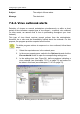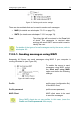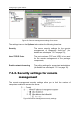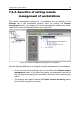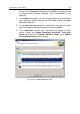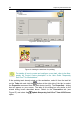User Guide
72 Kaspersky Administration Kit
7.2.4.1. Defining symptoms indicating a virus
outbreak
If required, expand the Parameters branch (see Figure 54). A virus outbreak is
identified by the number of infected computers detected within a predefined
period of time. For the situation to be identified as a virus outbreak, this number
must be equal or exceed the value in the Number of virused computers within
watching time period field.
To set the time period, click the Watching time period (minutes) line and enter
the required value (in minutes) in the corresponding text field (the default value is
15 minutes).
To set the number of infected computers, click the Number of virused
computers within watching time period line and enter the required value in the
corresponding input field (the default value is 10).
7.2.4.2. Setting the virus outbreak alert
If you do not want the administrator to be notified about a virus outbreak, select
the Do not process option (see Figure 54). Otherwise, select the Send e-mail
message option.
If you choose to send an e-mail message, define the message settings. To do
this, expand the Send e-mail message branch, click on the lines below and
enter the required values in the corresponding text fields: the alert recipient
address in the To text field, the alert subject in the Subject text field and the
message text in the Message text field (if you leave the last two fields blank the
program will use the default values; in most cases the default values are
preferrable).
7.2.5. Customizing e-mail service settings
To define e-mail settings (message sender, the type of e-mail service, and e-mail
service settings) for a server, select the required server in the network pane,
switch to the Options tab and press the Mail settings button. The e-mail
settings tree will appear on the tab. This tree contains the From line and the E-
mail service branch allowing you to set the type of e-mail service and the e-mail
service settings (see Figure 55).