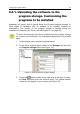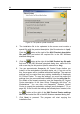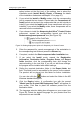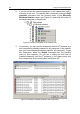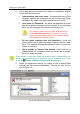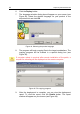User Guide
60 Kaspersky Administration Kit
6. Click the Deploy button.
7. The language selection dialog box will appear on your screen (see
Figure 44). Select the desired language for your product in the
drop-down list and click OK.
Figure 44. Selecting the product language
8. The program will begin copying files to the target workstations. The
copying progress will be tracked in a special dialog box (see
Figure 45).
If a system reboot is required after remote installation of the patch, a
request for rebooting will be displayed on the remote computer.
Figure 45. File copying progress
9. After the deployment is complete, you can view the deployment
report. To view the report, click the Details button. The report
window will appear on your screen (see Figure 46).