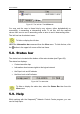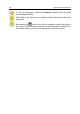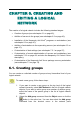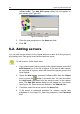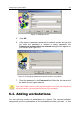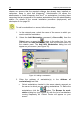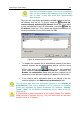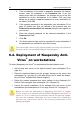User Guide
Configuring a logical network 47
Figure 30. Adding a server
5. Click OK.
6. If the server is password protected for network access and you did
not enter the password or entered a wrong password, the
Password to access object via network dialog box will appear on
your screen (see Figure 31).
Figure 31. Entering the password to access a server via network
7. Enter the password in the Password field. After this, the server will
be added to your logical network.
You cannot add a server to the logical network more than once because
this may result in incorrect performance of the program.
6.3. Adding workstations
You can add any number of workstations to a server. The required software
components must be preinstalled on the workstations before you start . In this