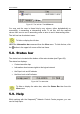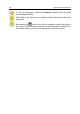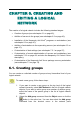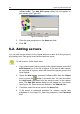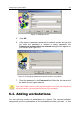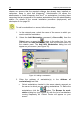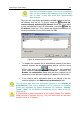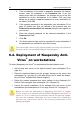User Guide
46 Kaspersky Administration Kit
(<CTRL>+<G>). The Add KAV group dialog box will appear on
your screen (see Figure 29).
Figure 29. Adding a group
3. Enter the new group name in the Name text field.
4. Click OK.
6.2. Adding servers
You can add servers directly to the logical network as well as to the groups of
any nesting level. Each group must have at least one server.
To add a server, follow these steps:
1. If you want to add a server directly to the logical network, select the
KAV Network line in the list of objects. If you want to add a server
as a member of a group, select the name of the parent group in the
list of objects.
2. Select the Add server command (<C
TRL>+<E>) from the Object
menu or press the
button in the action bar. You can also select
the Add server command from the shortcut menu in the network
pane. The Add KAV server dialog box will appear on your screen
(see Figure 30). Enter the server address in the Address field.
3. If required, enter the server name in the Name field.
4. If the server is password protected for network access (see
subchapter 2.4 on page 16), enter the password in the Password
field.