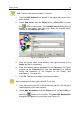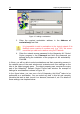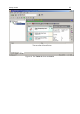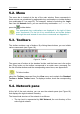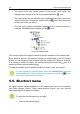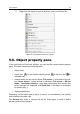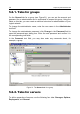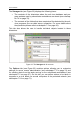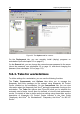User Guide
36 Kaspersky Administration Kit
• The levels below may contain groups of the second, third, fourth, etc.
nesting levels. Groups of any level are marked with the
icon.
• The level above the last contains server addresses and their names en-
closed in brackets. Servers are marked with the
icons. One group may
contain more than one server.
• The last level contains workstation addresses and names enclosed in
brackets. Workstations are marked with the icons.
Figure 19. Network pane
The current object of the logical network is the one selected in the network pane.
Every group or server in the network hierarchy is marked with a joint. By clicking
a joint, you can display or hide a branch with the contents of a group or a server.
If a hierarchy branch is visible, the corresponding joint looks like , and if a
branch is hidden, the joint looks like
.
To drag the network pane to another location or resize it, use your mouse.
To hide / display the network pane, select the Network Bar command
on the View menu. You can also hide the pane by clicking the
button
in the upper right corner of the pane.
5.5. Shortcut menu
All logical network objects displayed in the network pane and on the property
tabs have shortcut menus. Using these shortcut menus, you can execute
commands specific to particular objects.
To open the shortcut menu for an object,
1. Point to the desired object.